Introduction
I recently wrote a whitepaper that discussed how Managed Service Providers (MSPs) in the business of providing Microsoft® Windows Intune services to third parties can use Microsoft Dynamics® CRM Online to manage the services they offer their customers. The paper isn’t posted yet (I’ll add a link here when it is), but I wanted to post about the advantages of using Microsoft Dynamics CRM Online to manage your business if you manage Windows Intune services for your customers.
Each of these services is part of the Microsoft Cloud Essentials Pack, which is an offering to Microsoft Partners to help them build their business in the cloud.
In the paper I only had room to provide procedures on how to set up an initial integration point between the services. I plan to write several posts that flesh out how you can grow your use of Microsoft Dynamics CRM Online to track your Windows Intune service offerings to customers.
Overview
Windows Intune is a Microsoft cloud offering that enables you to manage client computers and their security from a web-based console. Microsoft Dynamics CRM Online offers all of the functionality of Microsoft Dynamics CRM 2011 as a cloud service. As a Windows Intune MSP, you can use Microsoft Dynamics CRM Online to do the following:
- Track customer accounts.
- Create and manage contracts and service-level agreements (SLAs) with customers.
- Create and track cases against customer SLAs.
- Assign customer cases to Windows Intune technicians.
- Create workflows and dialogs that enforce standardized business practices.
- Schedule required customer tasks for Windows Intune technicians.
The integration point between Windows Intune and Microsoft Dynamics CRM Online are the email notifications you can configure Windows Intune to send to specific addresses. When Windows Intune monitors a system and it encounters new malware, required updates, or other issues, it creates an alert that appears in the Windows Intune web-based console. If you have configured email notifications, Windows Intune sends a message to the specified address. Windows Intune has its own e-mail address which appears in the From line of the message: Windows.Intune@microsoft.com.
You can configure a Microsoft Dynamics CRM Online workflow to determine whether incoming messages are from Windows Intune and what to do if they are. A sample set of configuration steps are included in the whitepaper.
Requirements
Here are the requirements for you to integrate Windows Intune with Microsoft Dynamics CRM Online:
- Your organization needs to manage one or more Windows Intune accounts for third-party customers and have administrator access to each account.
- You must sign up for a Microsoft Dynamics CRM Online account. As a Microsoft Gold level partner, you can sign up for 250 seats and 5GB of storage for free.
- Team members must sign up for a Windows Live account. They will use this account to sign on to both Windows Intune and Microsoft Dynamics CRM Online.
- Add team members as Windows Intune account administrators. Members can be added as administrators to multiple accounts.
- Add team members as users to Microsoft Dynamics CRM Online. Create each user with the appropriate security role(s).
Scenarios
There are three general scenarios that describe how to use Microsoft Dynamics CRM Online to track your Windows Intune offerings to your customers:
- Creating Microsoft Dynamics CRM Online cases based on Windows Intune Alert email messages. You can create a Microsoft Dynamics CRM Online workflow that tracks incoming messages and automatically creates a case for each e-mail that arrives from Windows Intune.
- Managing group tasks and business practices. You can also create workflows and dialogs to enforce standardized business practices. Workflows automate business processes. Dialogs combine interactive scripts with workflow logic steps which Windows Intune administrators can use when they receive a support call from a customer.
- Defining contracts and service level agreements (SLAs). You can use Microsoft Dynamics CRM Online to define contracts between you and your customer. After you do this you can track cases against that contract.
As you adopt Windows Intune and Microsoft Dynamics CRM Online, you can build from the first scenario through the third scenario. If you have existing customers, you can begin with scenario 1 and move them into scenarios 2 and 3 as time and resources permit. For a new customer, define the contract first and enable Microsoft Dynamics CRM Online to track new cases against that contract. You will be able to use many of the same workflows and dialogs from scenario 2 across your all customers, so develop them as makes sense for your business.
Conclusion
Further details on all of the points in this post can be found in the upcoming whitepaper Using Windows Intune with Microsoft Dynamics CRM Online. It includes sample base steps to configure Windows Intune to send e-mail notifications and create a workflow in Microsoft Dynamics CRM Online that creates cases based on incoming Windows Intune email messages. In upcoming posts, I’ll dive into the details of configuring Windows Intune and Microsoft Dynamics CRM Online that go beyond the sample configuration steps I created for the whitepaper.

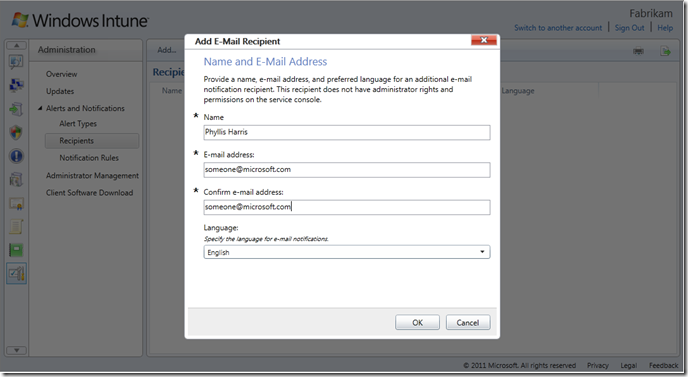

No comments:
Post a Comment