I generally do most of my development and “technology exploration” in an environment that reflects the actual production environment as closely as possible – for example, by developing against multiple virtual servers running Windows Server 2008 in a domain configuration. This approach has the advantage of reducing the opportunity for “well, it works on my laptop” style configuration issues when trying to deploy the application into production, but, let’s be honest, it makes life difficult – especially when the “real world” configuration requirements are as onerous as those of SharePoint-based solutions.
Microsoft has documented a way to deploy SharePoint 2010 on a single Windows 7 (or Vista if you prefer) development box, so when I recently needed to do some basic SharePoint development, I decided to ignore my existing virtualized, multi-server SharePoint development and testing environment, and try out Microsoft’s instructions for creating a single-box development environment. For the most part, this went OK, but I did hit a few issues along the way, so I thought it might be useful to document my experience.
First, I installed Windows 7 (64-bit, since SharePoint is 64-bit only!) and then downloaded Microsoft SharePoint Foundation 2010. The download is an executable named SharePointFoundation.exe, which you can simply run if you intend to install on the supported Windows Server platform, but which you need to extract to the file system in order to install on Windows 7 (or Vista). For example, to extract the installation files to a folder named C:\SharePointFiles, I used the following command:
SharePointFoundation /extract:c:\SharePointFiles
Next, I needed to edit the config.xml file provided with the SharePoint files, and add a <Setting> entry to enable installation on a client OS, as shown below:
The SharePoint installation files include a tool to automatically install and configure SharePoint prerequisites, but this only works on the supported Windows Server OS – you can’t use it on Windows 7, so you need to install and configure the prerequisites manually. The first of these is the Microsoft Filter Pack, and it’s included in the extracted files, as shown here:
Links to the remaining prerequisites are in the Microsoft documentation, and I simply downloaded and installed the ones I required for SharePoint Foundation on a Windows 7 machine (which included the Sync Framework, the SQL Server 2008 Native Client, and the Windows Identity Foundation).
Next I needed to enable all of the IIS features that SharePoint requires. Microsoft provide the following command, which you can copy to a command prompt window (on a single line) and execute.
start /w pkgmgr /iu:IIS-WebServerRole;IIS-WebServer;IIS-CommonHttpFeatures;
IIS-StaticContent;IIS-DefaultDocument;IIS-DirectoryBrowsing;IIS-HttpErrors;
IIS-ApplicationDevelopment;IIS-ASPNET;IIS-NetFxExtensibility;
IIS-ISAPIExtensions;IIS-ISAPIFilter;IIS-HealthAndDiagnostics;
IIS-HttpLogging;IIS-LoggingLibraries;IIS-RequestMonitor;IIS-HttpTracing;IIS-CustomLogging;IIS-ManagementScriptingTools;
IIS-Security;IIS-BasicAuthentication;IIS-WindowsAuthentication;IIS-DigestAuthentication;
IIS-RequestFiltering;IIS-Performance;IIS-HttpCompressionStatic;IIS-HttpCompressionDynamic;
IIS-WebServerManagementTools;IIS-ManagementConsole;IIS-IIS6ManagementCompatibility;
IIS-Metabase;IIS-WMICompatibility;WAS-WindowsActivationService;WAS-ProcessModel;
WAS-NetFxEnvironment;WAS-ConfigurationAPI;WCF-HTTP-Activation;
WCF-NonHTTP-Activation
This enables the required features, which you can verify in the Windows Features Control Panel applet as shown below:
Now I was ready to install SharePoint Foundation. I ran Setup.exe and chose the Standalone installation option:
After installation is complete, I was prompted to run the SharePoint Product Configuration wizard, and this is where the wheels fell off! The Standalone installation of SharePoint includes the installation of a SQL Server 2008 Express database server instance (named SHAREPOINT) to host the configuration database, but somewhat annoyingly, you need to apply the Microsoft SQL Server 2008 KB 970315 x64 hotfix before you can run the configuration wizard. However, even after doing this, I still found that the SharePoint Products Configuration wizard failed to connect to the database server in order to create the configuration database. In desperation, I upgraded the SQL Server 2008 Express instance that had been installed to SQL Server 2008 R2 Express – still no luck.
My investigations resulted in finding a number of useful blog articles, which are listed below – none of these actually solved my specific problem, but they contain some really useful tips!
- http://blah.winsmarts.com/2009-11-SharePoint_2010_Development_Environment_-and-ndash;_Practical_Tips.aspx
- http://blogs.msdn.com/b/vesku/archive/2010/02/01/sharepoint-2010-team-development-environment.aspx
- http://blogs.msdn.com/b/opal/archive/2009/11/16/installation-notice-for-sharepoint-2010-public-beta.aspx
- http://www.codersbarn.com/post/SharePoint-Development-Environment.aspx
- http://www.dev4side.com/community/blog/2010/3/1/principal-errors-during-sharepoint-2010-beta-2-installation.aspx
- http://www.eggheadcafe.com/software/aspnet/28909552/failed-to-connect-to-database-configuration-wizard.aspx
- http://www.myfriedmind.com/techBlog/2010/03/12/Sharepoint2010ConfigurationWizardFailedToRegisterSharepointServicesWithSystemSecurityCryptographyCryptographicExceptionObjectAlreadyExists.aspx
After some poking around, I discovered a command-line version of the configuration wizard in the C:\Program Files\Common Files\Microsoft Shared\Web Server Extensions\14\BIN folder named psconfig.exe, and by examining its parameter info I discovered a standaloneconfig value for the cmd parameter, as shown below:
This seemed to solve my problem, and I now have a fully configured SharePoint Foundation 2010 environment on a Windows 7 virtual machine, as shown below.
All-told, it took me the best part of an afternoon to create my “simple” SharePoint development environment – but to be fair, a large percentage of that was spent scrabbling around to try to figure out how to get the configuration wizard to work. Hopefully, your installation will go a little more smoothly!
Happy Holidays!


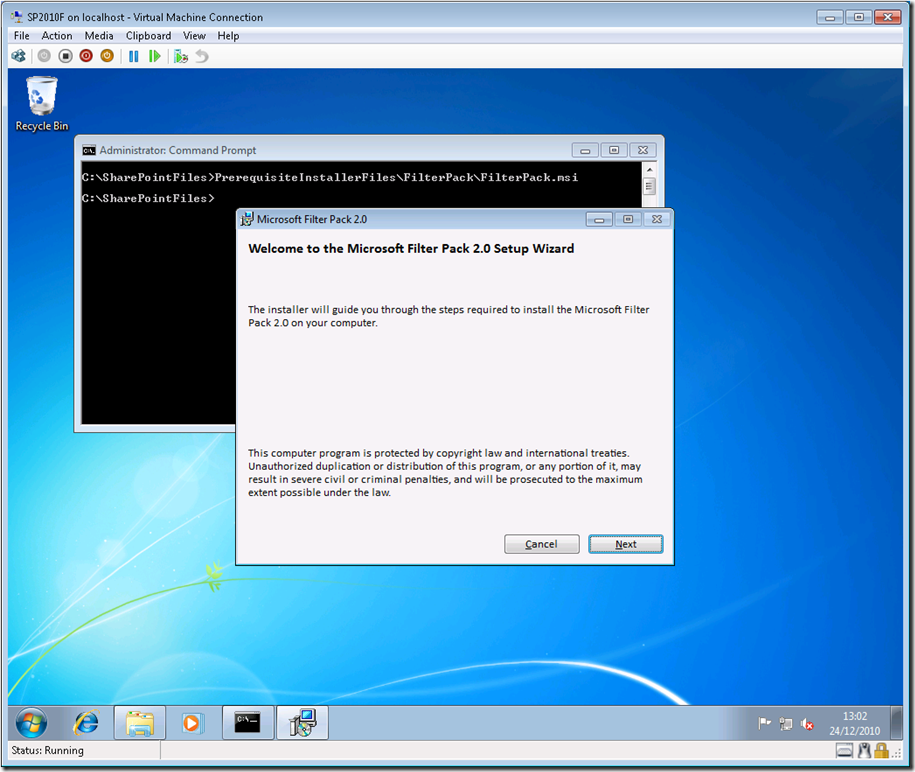

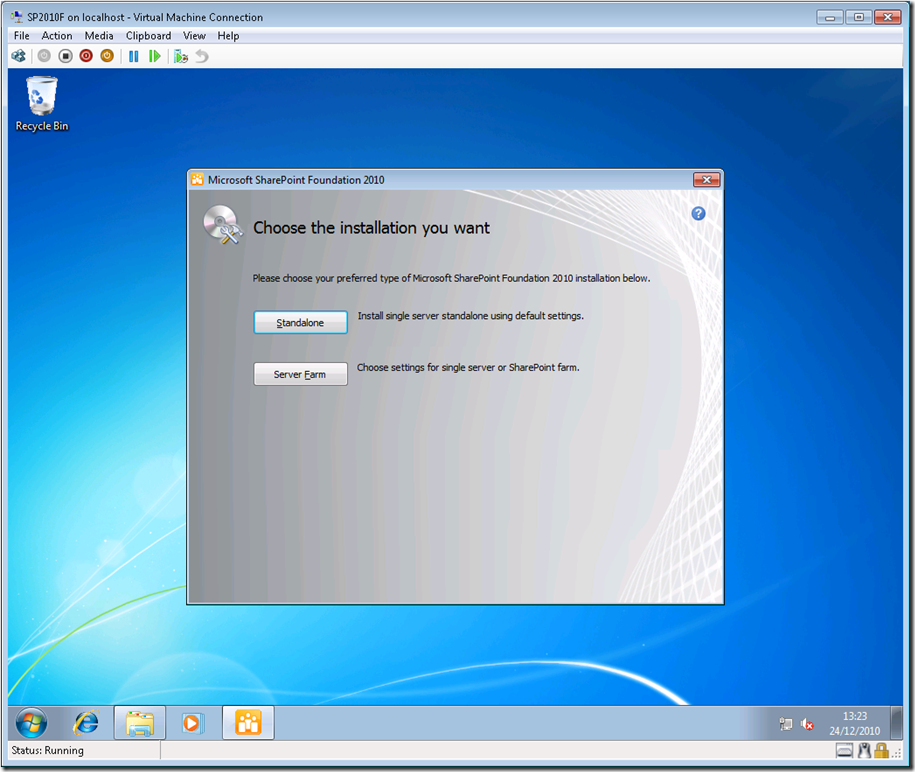



No comments:
Post a Comment